Appearance
Encrypt and Protect Backup Files
Overview
The "Encrypt and Password Protect Backup Files" feature in the Pro version of the Everest Backup Plugin enhances the security of your website backups. When enabled, this feature encrypts your backup files, safeguarding sensitive data and ensuring its confidentiality.
How to Enable Encryption?
1. Upgrade to the Pro Version
- Ensure you are using the Pro version of the Everest Backup Plugin, as this feature is only available in the Pro edition.
2. Enable Encryption in General Settings
- Open your WordPress dashboard.
- Navigate to Everest Backup → General Settings.
- Locate the Backup Encrypt option and set it to Yes.
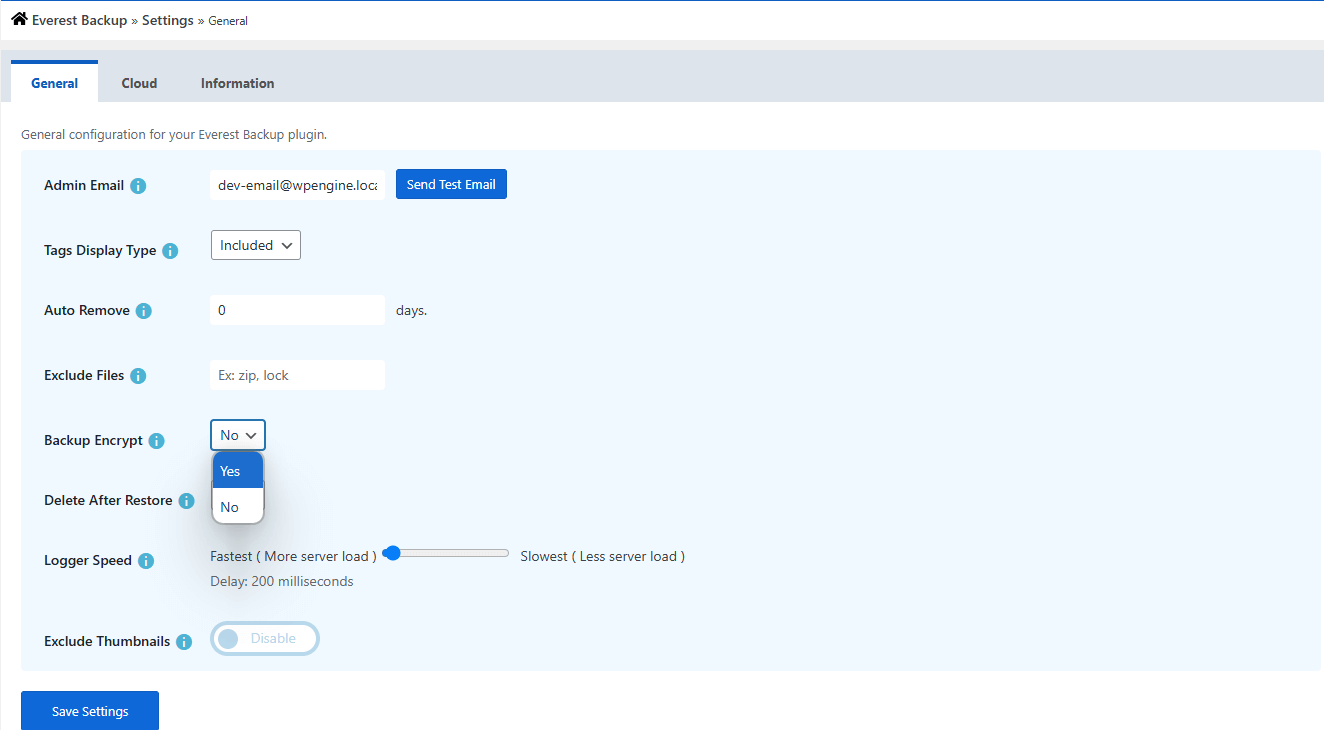
3. Start the Backup Process
- Initiate a backup as usual.
- Once encryption is enabled, the plugin will encrypt your backup files during the backup process.
Encrypted files will display their data in an encoded format, ensuring it remains inaccessible without proper decryption.
Benefits of Encryption
- Enhanced Security: Prevent unauthorized access to backup data.
- Compliance: Satisfy data protection standards by encrypting sensitive information.
- Data Protection: Ensure your backup files remain secure, even if misplaced or accessed externally.
Best Practices
- Enable encryption for backups containing sensitive or confidential information.
- Regularly update the Pro version of the plugin to maintain security and compatibility.
By following these steps and guidelines, you can ensure that your website backups remain secure and compliant with modern data protection standards.

